Marking the Associated Stimulus
In order for the interaction to work, the stimulus associated with the item must contain pieces of text marked as copy sources. You can manage copy source marks in several different ways in the CKEditor of a Rich Text element. More information on editing Rich Text elements can be found in Creating a Stem or Stimulus with Rich Text. More information on the CKEditor can be found in Appendix A.
Figure 57: Rich Text Editor Panel with Text Tagged as Copy Source
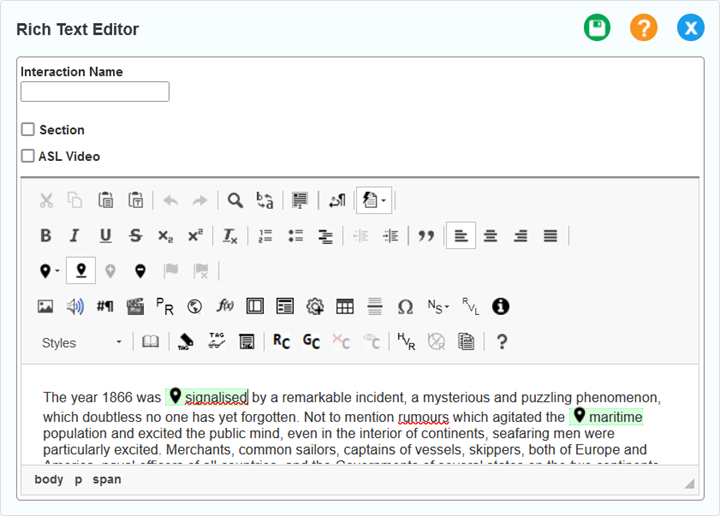
-
To mark every word, sentence, or paragraph individually, select one of the following options from the
drop-down list and click OK in the confirmation pop-up that appears. Each of these options removes any marks created previously.
-
Mark all existing words as copy sources
-
Mark all existing sentences as copy sources
-
Mark all existing paragraphs as copy sources
-
-
To mark only specific parts of the text, select the text you want to mark and click the copy source button
. The text is highlighted as a copy source.
-
To remove a mark, place your text cursor in the marked text and click the
button.
-
To remove all marks, select Clear all copy source marks from the
drop-down list.
-
To view and hide copy source marks, use the
button.
Some additional notes on managing copy source marks:
-
Deleting copy source marks in the stimulus after setting up the External Copy interaction on the item causes those marks to be unavailable, and you will need to delete their associations from the interaction as described in Rendering an External Copy Block Interaction and Rendering an External Copy Inline Interaction. However, you can edit text without deleting its copy source mark.
-
Certain types of text may not be markable, for example, text that crosses paragraph breaks or table columns.
-
Copy source marks cannot overlap.